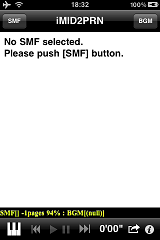 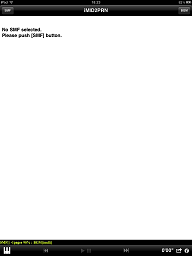 | Please push [SMF] button and select SMF. |
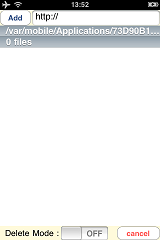 | Please touch URL text field and input SMF url. |
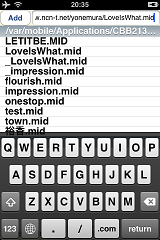 |
Edit URL string you want to download and then puch [return]. Moreover,please push [Add] button, then download will start. Sample SMF http://www.ncn-t.net/yonemura/furusato.mid |
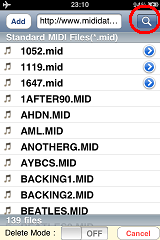 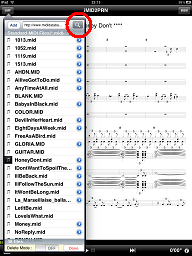 |
Downloaded file is added to table. If the same name already exists, a name added '_' will be used as a new name. Touch table to select SMF. If you push Search button(red circle), you can download SMF easily. |
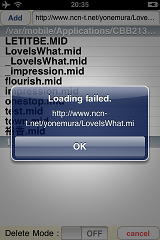 |
If download failed, an alert message is shown. Please check that the "settings(wifi)" is turned on. Or please make sure to use correct capitalization of URL. |
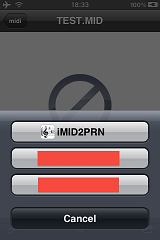 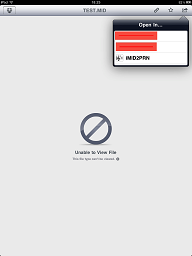 |
* How to download from DROPBOX * You can use "Open In ..." menu. |
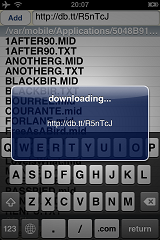 | On downloading, messagebox will appear |
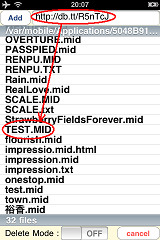 |
Save SMF with an original filename. A shorten url is also enable. |
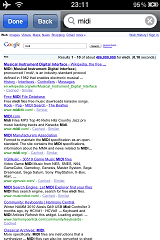 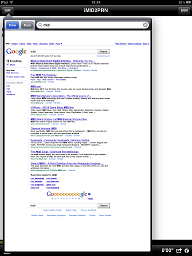 |
* How to download from WEB * If you push Search button, Web Browser will appear. Controls are :
|
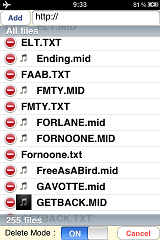 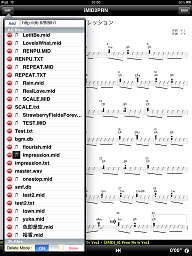 |
If you want to delete SMF from the table, please change [Delete Mode]. (Other files will appear, too.) And next ... |
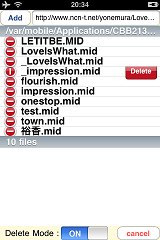 |
If you touch [-] button then [Delete] button will be shown. Please touch [Delete] button to delete SMF. |
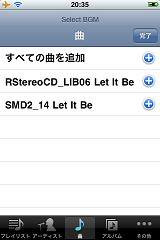 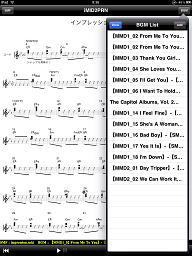 |
BGM can be selected from iPod Library. iPod library(portrait, landscape) 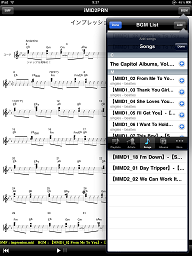 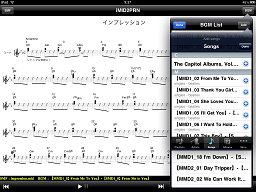 |
 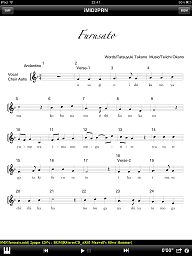 |
You can control BGM by using comands below. play, pause, FF, RW, next song, previous song(same as iPod). Touch events are :
|
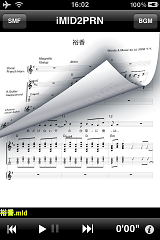  | Animation when scrolling page |
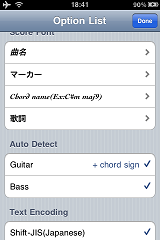 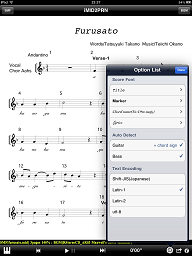 |
If you flick from top to bottom or push GEAR button, you can set options below. You can change score fonts below.
Instruments are automatically detected.
You can select text encoding. To set default text encoding, set "Settings".
|
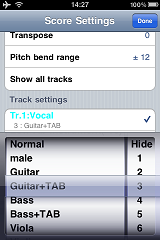 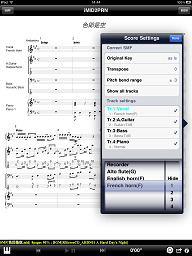 |
If you tap a score, a picker controll will appear. You can select track/key transpose/style with it. key : if not defined in SMF transpose : -12 to +12(semitones) pitch bend range : 0 to 24(semitones) Show all tracks : if off, each track settings are enabled. Each track settings; instrument : below
see Settings : Direct Track Change. |
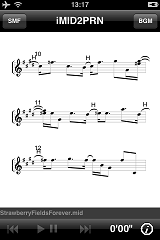 | Key Transpose(ex:+4 means Key C to E) |
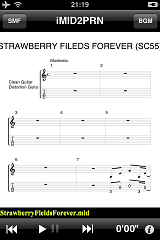 | TAB(ex:guitar with tab) |
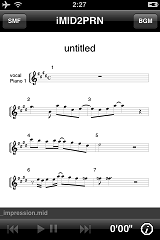 | Partial staff view can be controled with the same Tap events. |
 |
On playing BGM, two buttons are changed. [Prev] : show previous page. [Next] : show next page. |
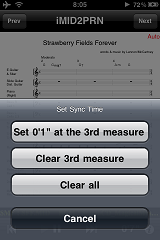 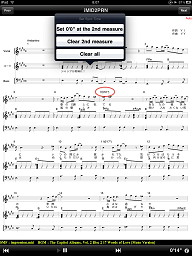 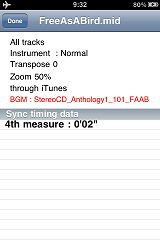 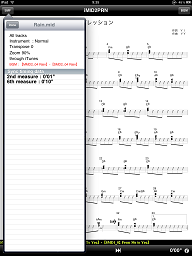 |
To sync better; On playing BGM, you can set sync-timing by tapping the current measure. If you tap the current measure, menu will appear. And then you may push [set *** measure] button to set sync-timing. If you push [clear *** measure] button or [clear all] button to reset sync-timing. If the sync data is set, measure number will be shown like below. @XXX( ?'??") |
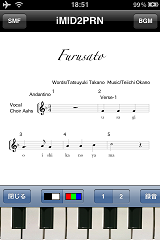 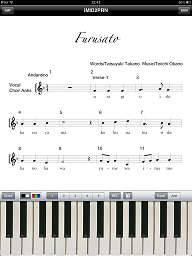 |
If you push a keyboard icon on Main View, sampling keyboard will appear. iPhone(portrait) : 1 octave iPhone(landscape) : 1.5 octave iPad(portrait) : 2 octave iPad(landscape) : 3 octave [Close] : Keyboard will disappear. [Mono / Color] : color mode selector. [1]-[5] : tone selector. [Rec] : start recording a sampling data till you push [STOP] button on alert message window. Then analize sound data and regist it automatically. [Trash] : clear recorded data and back to the default sound(piano). [Detune] : adjust pitch on playing(iPad only). |
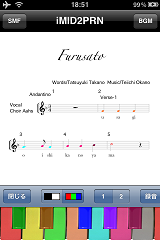 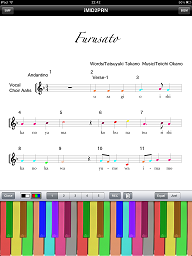 | Score is also colored in Color keyboard mode. |
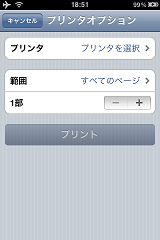 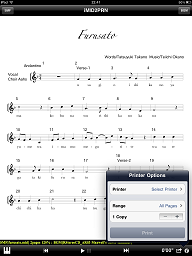 |
You can print score by pushing print-button. (What you see is what you get.) |
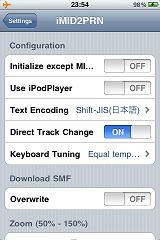 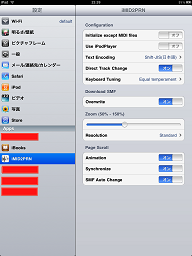 |
V2.0 Settings option [iMID2PRN] Now you can change several parameters.
If "Synchronize" is selected, autoscroll works on playing BGM(*). If you use this funtion, you'd better go to Settings->General->Auto-lock->Set the interval, and set "never". * If following comment is included in SMF, this function works better. SyncTime:?'?" |
| iTunes |
App tab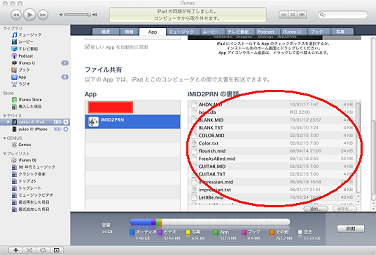 |